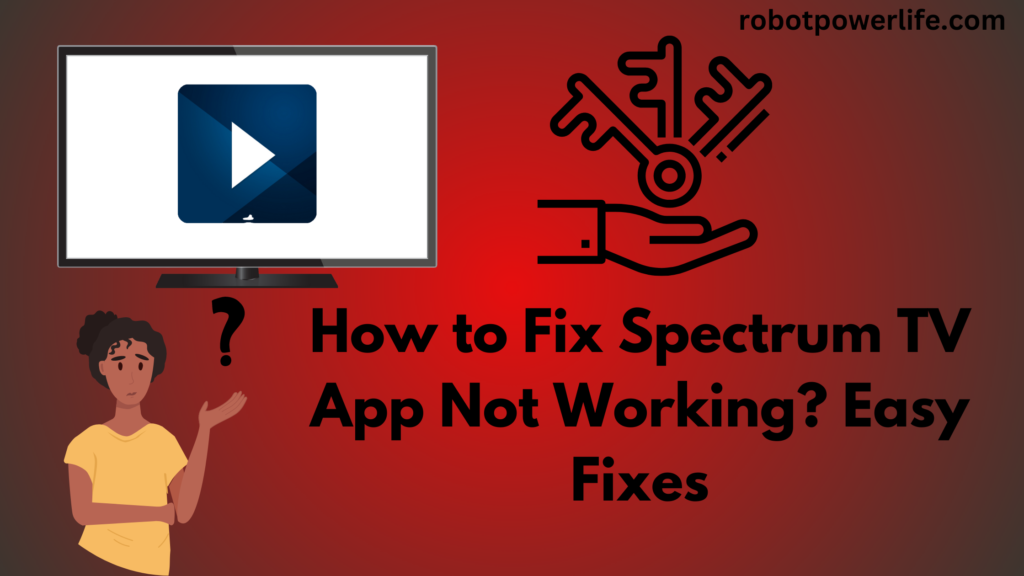Motorola customers are currently facing issues with Google Lock. So it is easy to bypass Google lock on Motorola without PC. You have a dual-hand mobile and forgot about the old Google Account, but want to unlock it. Bypassing FRP on Motorola phones can fix this problem.
Accomplish stress if you forget your Google account or password. Because below we have explained How to Bypass Google Lock on Motorola Without a Pc. Before doing the unlocking process you need to know about what is FRP lock.
Bypass Google Account Lock:
Google account unlocking on Motorola phones can be done using various methods to bypass FRP. But if you have forgotten the old Google account or someone has not unlocked the device after leaving the office job. So bypassing it can be quite difficult. The FRP feature is designed to protect the latest Android phones, allowing only the user of the device to access the phone.
FRP bypass exists necessary to remove the previous Google account to prevent access to all phone parts and tracing. To complete this procedure, there are programs provided that you can operate with or without a PC.
Bypass Google Lock on Motorola without PC:
Let us see how to manually bypass FRP with a tool or PC. This process takes time to complete.
- Firstly, turn on the Motorola device and connect to a Wi-Fi connection. Then lock screen will appear then select the emergency call option.
- After that, a preview of the emergency notification pops up. select the pencil icon to enter the name and select the Change Profile Image icon.
- After this, go to the menu and select Photos and go to Contacts through Permissions. Then choose the option See all apps and find Settings. Settings have to be opened by clicking on App info. Finally, select the Accessibility menu and allow it.
- Go back to Settings and tap on Apps & Notifications and select the App Info option. A list will appear to select some application from that list.
- Then three dots icon will appear, go to it and select the Show system apps option. Proceed to Android Setup and tap on Force Stop. Now you have to click on OK to confirm and select Delete cache and then select Disable app icon.
- Press and hold the blue Android setup settings button, choose Force stop, click the icon, and choose Wipe all storage and cache data.
- Then disable the app by opening the Google Play Services option and selecting Turn off.
- Return to the main Hello homepage. Then have to press the start button and connect to the Wi-Fi connection screen now check the update.
- After that go back to the previous screen and click on the Continue option. Then accept by choosing the more selection icon here screen lock screen appears now you have to click on Return to Home screen option.
- Then you have to reset it by going into the system and clicking on the Advanced icon. To delete all the data on the appliance with Google FRP lock, click on Wipe all data.
This way you can bypass without a computer, but if you want to utilize tools to bypass, then use the next method.
Bypass Google Lock on Motorola with FRP APK:
Download the APK tool to bypass the protected FRP lock on Motorola. FRP APK Tool is complimentary and comfortable to use for all kinds of customers on all Android gadgets.
To perform this procedure to complete access to the device-
- The Bypass Google APK file needs to be downloaded on the computer. Any Android device can be used instead of PC.
- Move the downloaded file to a USB flash disk or pen drive and click on Motorola Device.
- When asked to enter the email address, plug the OTG cable and pen drive into the mobile from the other end.
- Now open the file manager and click on the FRP Bypass APK file to start it.
- A warning message about “Unknown source” appears. Select Settings and click the box next to Unknown Sources.
- Now choose the Install option and download the app to the phone.
- The installation process may bring some time to finish, tap on the Launch button to proceed.
- A factory data reset is necessary to erase any information previously stored in the smartphone’s settings.
- The Google Account is then deactivated on the device. Reboot the phone to configure the phone with the new email address.
Operate Google Account to Remove FRP Lock:
If you have forgotten or cannot find your previous Google Account password, you can use two ways to recover them. In this method, no tools or programs are required. To avoid this, just a computer is needed.
Recover Google Credentials-
If you have a Google email or mobile number to recover your password, then-
- On a computer, open a browser and go to the Google homepage or the Gmail site.
- All that is required is to select “Sign in” and enter a Google username or email.
- Then select the “Forgot Password” option.
- It is required to follow the instructions that appear.
- 24 hours after you finish a password reset, Google syncs it across devices.
Remove Google Account-
If access is not available and your Google account is not remembered, you can turn off the FRP lock. This will remove the Google account but if there is already an account then FRP will work otherwise nothing will work.
- Turn on the Motorola appliance and go to Settings.
- Then go to accounts.
- Now you have to click on Google Accounts
- Click on “Account Options” in the top right intersection of the screen.
- Select the option “Delete Account” to finish the procedure.
Remove FRP Lock from PC:
If a Motorola FRP bypass is accessible then MotorApper is a good Motorola FRP alternative to the computer-based Motorola FRP bypass. It is a Windows-based program created by the PhoneLab team that certifies a range of Motorola phones.
To be unlocked from PC –
- First download and activate the MotorApper program on your PC. The screen will appear as soon as you open it.
- Now the Motorola phone has to be turned off and afterwards in order to turn it on press the Power and Volume Down keys together for a few seconds. Through this process, the phone will go into a bootloader state.
- After connecting the phone to PC via a USB cord the software displays the device.
- Then, disconnect the Motorola mobile and use the Power and Volume Down regulators to boot it into Factory Model using the Bootloader Mode.
- Reconnect the phone to the PC, it should be fully powered on, then from the menu select the option I have connected your device.
- Turn on debugging on the smartphone and click on the confirmation icon on the Moto Wrapper software to complete the Motorola Google Bypass.
- To complete the Google Bypass Motorola method and unlock FRP, the Unlock Now button must be selected in the Moto Reaper program.
The unlocking process is complete, and the confirmation screen appears. Now have entry to the complete features of the device.
Unlock Motorola Phone Without Password:
No necessity to bypass FRP and lose storage if you forget your Motorola password or Google account password. Just one process is needed to clear the screen lock and gain entry to the device. AndroidKit is used expertly to unlock all screens in just an infrequent click.
AndroidKit is supposed to help Android customers out of various phone disasters. This contains in-depth data recovery without backup, holding broken Samsung data, etc. If you value usability, give andDroidKit a free trial to find out exactly how to remove a screen lock.
To get access to your device without a password-
- Download and open DroidKit.
- Then select Screen Unlocker.
- Connect the Motorola phone to the computer with a USB cable and press the Start button.
- Now wait until the configuration file is ready and click on the Remove button.
- Select on Next button to remove the lock screen by selecting the device brand
- Finally, follow the on-screen option to remove the screen password.
- Then wait for a while and get the Screen Lock Removal Complete page below.
Like this post? Could you share it with your friends?
Suggested Read –
- BBCAmerica.com Activate
- Green Line on iPhone Screen
- LG TV Not Connecting to Wi-Fi
- Verizon Fios Router Yellow Light
- Blinking Orange Light on Xfinity Modem
- How to Connect TV to Wifi Without Remote
Conclusion:
Motorola customers are currently facing a Google Lock issue. So it is easy to bypass Google lock on Motorola without PC. You have a second-hand mobile and forgot about the old Google Account, but want to unlock it. Bypassing FRP on Motorola phones can fix this problem.
If you forget your Google Account or password, don’t worry. Because above we have explained how to bypass Google lock on Motorola without PC. Before doing the unlocking process you need to know what is FRP lock.