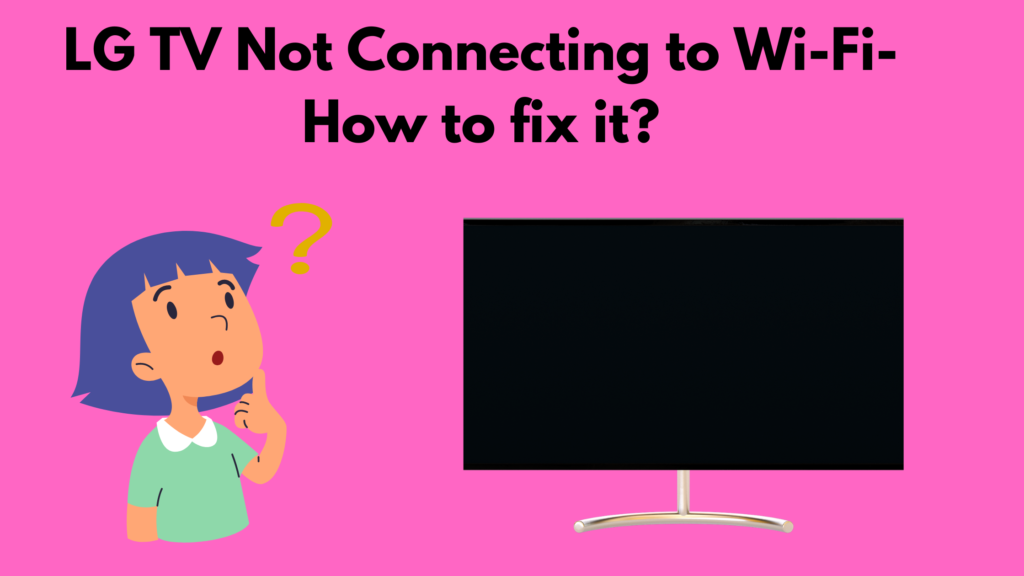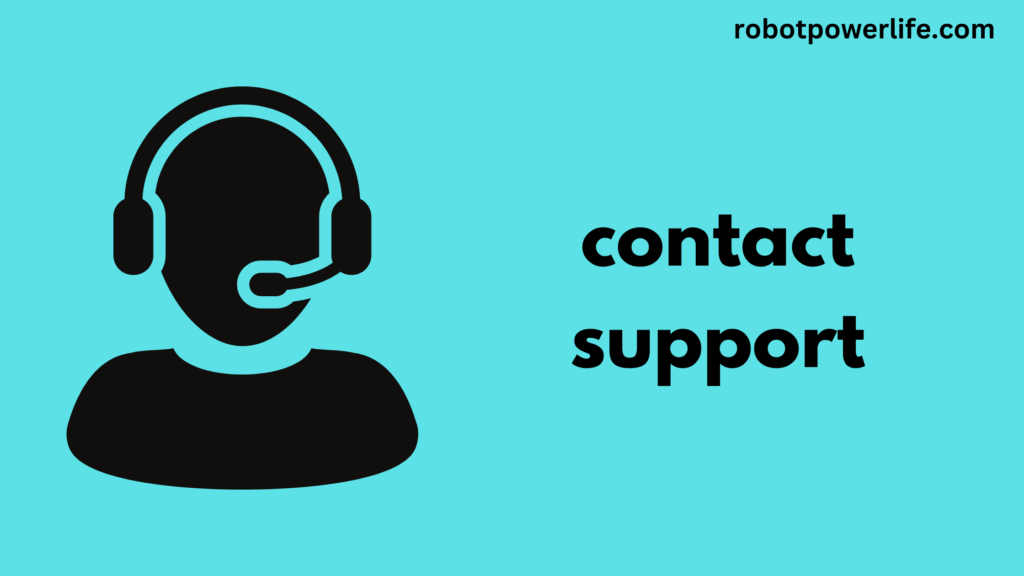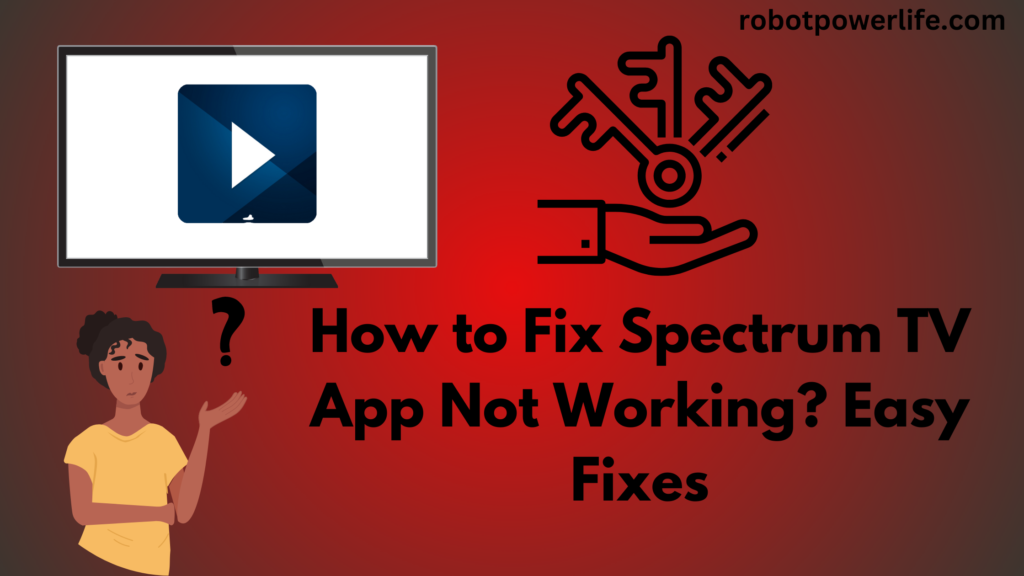Whenever you set up a movie on TV or try to stream online, you come to know that LG Smart TV cannot connect to WiFi. Sometimes it also happens that it can be connected to the access point but the connection supports dropping, this is a common issue. In this post, we will tell you how to fix LG TV not connecting to Wi-Fi which should help you.
Solving the Problem LG TV Can’t Connect to Wi-Fi:
Reboot the Router:
The first thing you should do when you start checking your LG TV for problems is the Wi-Fi router. Other equipment will also require to be checked. If nothing can connect to the wireless router, the issue may not be with the TV but with the network or router.
To reboot the router-
- The first thing to do is to keep the router on.
- Take out any sharp objects and look for the reset button.
- Then press and hold the reset button for a few seconds, use a sharp object to press it.
- Finally, let go of the reset button and wait for the router to restart.
If the issue continues even after rebooting the modem, try the router using the second method first. Sometimes there may be a difficulty with the TV, so the TV needs to be restarted as well.
Power Cycling:
If an LG Smart TV doesn’t automatically connect to Wi-Fi, it needs to power cycle to drain all residual power. To power cycle it, one has to hold down the power button for a few seconds before turning it off, then unplugging its power cable from the socket. Then have to wait for some time after that restart it and check whether LG TV is connecting to Wi-Fi or not
Update Time and Date Settings:
Updating the TV’s time and date settings seems like an unusual solution, but it may have been set to the wrong date for some reason.
To update the time and date of LG TV Settings –
- Press the Home button on the TV remote and go to Settings.
- Then you have to go to all the settings and select the General option from the options shown on the screen.
- Go to General and select the Time & Date option.
- Finally, you have to arrange the time and date manually, also you can enter the local time and date.
Change WLAN Network Band:
There can be several issues on the LG Smart TV due to which the LG Smart TV keeps disconnecting from WiFi. One of which could be a wireless network issue so check that. Sometimes Wifi networks use ISP on 5.0 GHz which only worked on LG TVs released before 2019. If so, the network will need to be changed for the TV to run on 2.4 GHz.
- First of all, you control to open the router setting on the web browser on your TV.
- After this, you have to select the network option.
- Then find the band icon and change from 5.0 GHz to 2.4 GHz.
- Finally, close the setting by selecting the Apply Changes option.
After the process of changing the Wi-Fi settings is complete, reboot the router and see if the LG Smart TV is connecting to WiFi.
Change DNS Settings:
Sometimes changing the DNS settings of the WiFi network can also fix the LG TV that won’t connect to the WiFi problem.
To change DNS settings-
- Go to TV Settings and select Network Settings.
- Then find and click on the wired connection icon.
- After that, you have to select on current DNS server setting.
- Then the Set automatically checkbox has to be unchecked.
- Enter 8.8.8.8 in the DNS Server text box, and then select the Connect option.
If this process doesn’t work, try using a different DNS server than the 8.8.8.8 server.
Connect to the Correct Wifi Network:
Sometimes it is not the fault of the WiFi on the TV, but the problem may be due to choosing another WiFi network. That’s why it is essential that you select the correct network for your TV. You have to thoroughly check all the networks on the TV and choose the right network. If your TV is connected to another network, turn it off and select your correct network.
Operate an Ethernet Cable:
Whenever you can’t connect wirelessly to your Wi-Fi for TV. So the second solution that you have to do is to connect LG Smart TV directly to your router. You will see the Ethernet port on the back of the LG Smart TV, through which you will have to connect a cable from the router to your Smart TV.
Unblock Mac Address:
Cyber MAC address is blocked by Internet service provider But this is common.
To fix it –
- You have to go to Settings.
- Then go to General.
- After that, in the section about this TV, you need to find the MAC address.
You may consider contacting your Internet provider to unblock this service. Or you can fix it yourself by changing your modem settings.
Wifi Router Location:
The problem is not with the connection but with the proximity of the router to the LG TV. The router needs to be placed near the LG TV and check whether it works or not.
Intervention Issues-
No other equipment should be near the router. If there is a device between the modem and the TV that could be causing signal interference. Microwaves, cordless phones, baby monitors, and other Bluetooth devices interfere with WiFi connections, so things must be moved away.
So that they do not interrupt the Wi-Fi connection. Maybe you have some other modem working on the exact frequency. This is most common in flats. So you have to change the frequency and check whether it works or not.
Update LG TV Firmware:
Smart TV needs to be updated as network TV problems can occur due to outdated firmware. To update the firmware, you have to go to the Settings of the TV and click on the General tab and update whatever update is available. After updating the TV, check once whether the problem is fixed or not.
Get a Streaming Stick:
You will have to spend a little more money on this streaming stick. But a streaming stick can be very helpful in connecting to a Wi-Fi network. But it will be better and less expensive than replacing the Wi-Fi module of the Smart TV.
Factory Reset LG TV:
Factory reset is the last option to correct LG TV won’t connect to the WiFi problem. Factory resetting an LG Smart TV returns it to the initial settings and likely resolves the issue. Performing a factory reset on the TV clears all the desired data and errors. also helps you to get the TV working properly. That’s why the factory reset procedure is necessary for TV.
To factory reset LG tv-
- Press the Home button on the TV remote and go to Settings.
- Then go to General.
- Now you have to select the option of Reset TV to default settings.
- LG TV turns off after performing the reset procedure.
- After some time you can turn on the TV and check if you can connect to the wireless network.
Contact Support:
Sometimes the WiFi network problem may occur due to some hardware issue in the TV. So you can get it fixed by contacting LG customer support. They will help you fix the TV.
If there is any problem with your router. So you can contact the network provider for help. They can help you gain access to your WiFi network or find out if there’s a problem with your router.
Like this post? Could you share it with your friends?
Suggested Read –
- Roku Keeps Restarting
- Green Line on iPhone Screen
- How to Power Cycle Wyze Camera
- How to Connect TV to Wifi Without Remote
- Why Does My Phone Say LTE Instead of 5G
Conclusion:
LG is a very big and famous brand that is known for Smart TV as well as other electronic devices. Whenever you set up a movie on the TV or try to stream online, you find out that the LG Smart TV can’t connect to WiFi.
Sometimes it also happens that it can be connected to the access point but the connection keeps breaking again and again, this is a common problem. In the article above, we have told you how to fix LG TV that won’t connect to Wi-Fi, which should help you out.