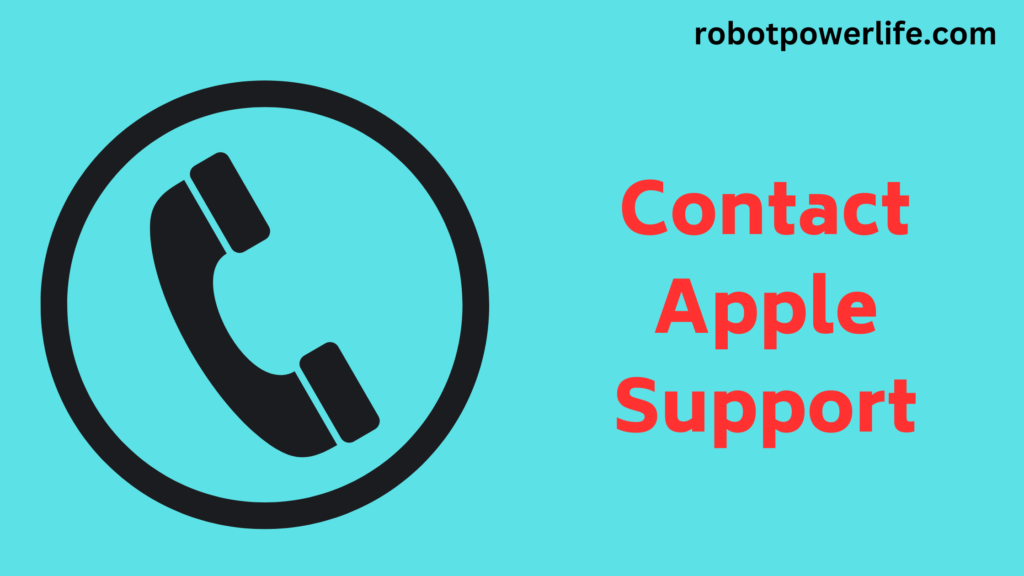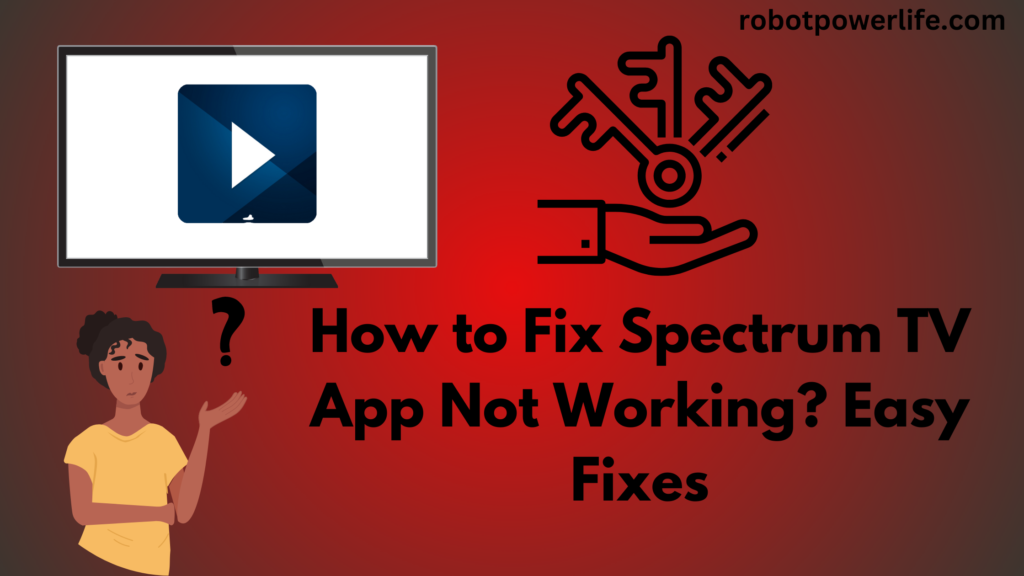iPhone is a very good quality providing smartphone. The smartphone of choice for today’s youth means the iPhone is happening. But the green line can appear repeatedly on the screen of the iPhone, while your phone does not get damaged. The green line on the iPhone screen appears after an iOS update.
It’s been since the release of iOS 10, and it looks like Apple isn’t going to be able to give us an answer any time soon. In this post, we have described in point how to solve the green line problem in new iPhone devices. Which resolve helps you to correct the issue of the iPhone.
Reasons for Green Line on iPhone Screen
Problems like green lines on the iPhone screen can be caused by hardware and software glitches. In this, the problem cannot be attributed to any single factor. There can be various causes for this, which are mentioned below.
- The green line on an iPhone can be caused by a poor connection between the iPhone’s digitizer and the LCD.
- A green line appears if the liquid has leaked into the iPhone. This can also be a reason as the liquid damages the green circuit of the LCD screen.
- If the iPhone is dropped from a great height, the display may get physically damaged due to which the green line may appear on the iPhone screen.
- A manufacturing defect in the iPhone or a glitch in the system software can also cause a green line to appear on the iPhone screen.
- iPhone may face issues due to application conflict system software updates or installation malware infection.
Fix Green Lines on iPhone Screen
iPhone is a very good quality providing smartphone. The smartphone of choice for today’s youth means the iPhone is happening. We have given below some measures which you can do easily. All these troubleshooting can help you to fix green lines on the iPhone screen issues.
Power Cycle iPhone
One of the most useful ways to repair the iPhone screen issue is by restarting the device. This process restarts the iPhone in a new mode, which may cause the green lines on the screen to disappear completely.
To force restart the iPhone 6 model-
energy restart the iPhone 6 model, the first thing you need to do is press and hold both the Power button and the Home key at the same time until you see the Apple symbol on your screen.
To force restart the iPhone 7 Plus model-
force restart the iPhone 7 Plus, you need to press and hold both the Sleep/Wake and Volume Down buttons for at least 10 seconds until you see the Apple symbol.
To restart the iPhone 8 model-
In this you have to quickly press and release the Volume Up button, then quickly press the Volume Down button and finally press and hold the Side button until the Apple symbol appears on the screen.
Reset iPhone Setting
Your iPhone stores some settings which can be the main reason for it to crash due to which green lines appear on the iPhone screen. The most useful way to resolve this issue is to reset all stages of the iPhone.
To reset all settings of the iPhone-
- On the main menu on iPhone, it is necessary to select the “Settings” option.
- Then you have to select the “General” icon.
- Now you have to scroll down to “Transfer or Reset iPhone” and choose it directly.
- Then reset all settings by selecting the “Reset” icon.
Update iOS System
If the green line display issue persists even after resetting iPhone settings, then you may consider updating the iOS system. This process fixes bugs in the software. It is very important to do this process on an iPhone
To update iOS on iPhone-
- First of all, you have to go to the settings of the iPhone.
- Then you have to select the “General” icon.
- Now you have to select the Software Update icon and then select an available update to download and install it.
- To update iOS on your iPhone, you need to confirm by selecting “Install Update”.
To Update iOS Using iTunes-
- You will need to open the iTunes application on your PC and make sure it is up to date.
- You have to use a USB cable to connect your iPhone to your PC and wait for a while.
- Choose the iPhone icon and go to the “Summary” option.
- You can click on the “Check” option to inspect whether the update is open or not.
- iTunes is now able to automatically update the iPhone to the latest iOS software performance.
Factory Reset iPhone
The factory reset process in iPhone eliminates all possible errors and bugs or any glitches in the device. Factory reset is necessary whenever the iPhone hangs or a screen problem occurs.
To factory reset the iPhone-
- First of all, you have to go to the settings of the iPhone.
- Then you have to select the “General” icon.
- Then choose the “Transfer or Reset iPhone” icon.
- Now you need to select the “Erase All Content and Settings” icon to restore your iPhone.
Fixing an iPhone always obliterates all data. Therefore, you need to back up your private data and settings.
Update iPhone in Recovery Mode
If the green streaks on the iPhone screen issue continue even after factory resetting the iPhone, then it is time to update your iPhone in rescue mode. This process does not clear the iPhone’s data. Still, it is better that you take data backup carefully.
To update the iPhone in recovery mode-
- You can use an Apple USB cable to connect your iPhone and PC.
- If the latest iTunes app version is installed on the computer, it has to be launched.
- Then press and hold the switch to put the iPhone into rescue mode.
- Then the popup notes”There’s an issue with the iPhone that needs it to be updated or converted.”
- Now you have to select the “Update” icon to reform iOS software on your iPhone and wait for the operation to finish.
Use Professional IOS System Recovery Without Data Loss
The factory reset process can result in data loss at times. That’s why you need to execute iOS repair with nil data loss. This process not only fixes green lines on the screen but also fixes all problems like iPhone, black screen, loading screen, and touch screen.
You can easily solve problems like screen problems and Apple driver errors on iPhone. After fixing this problem, good equipment can be kept as an assistant.
To fix green lines on iPhone screen issue using Joyoshare UltFix software-
- First of all, you have to open Joyshare software and connect your iPhone to your computer using a USB cable.
- Wait until the iPhone is detected by pressing the “iOS System Repair” and “Start” buttons.
- Then you have to select “Standard repair” and press the down arrow-shaped option on the right side. If the phone is not detected then you will have to follow the onscreen operations and enter DFU/recovery mode.
- It is important to check whether the firmware package description matches the iPhone model information. If it matches then select the “Download” button and wait for the download to complete.
- After the download is finished, select the “Repair” icon. Joyoshare UltFix automatically recovers your iPhone iOS and helps you fix the green line on your iPhone screen issue. Your iPhone must be attached during the entire procedure to avoid software issues.
iPhone Screen Is Wet
If there is a liquid attack on your phone, a green line may appear on the screen of your phone. Need to check whether there is any residual drink inside the hardware. If any liquid gets on the device, wipe it off with a dry cloth. It is useful for you to use a hair dryer to dry it.
Adjust Display Settings on iPhone
You can adjust your display settings to fix the green line issue on your iPhone. To adjust the screen setting you just have to go to Settings on your iPhone go to Display and then to Brightness adjust the brightness slider. The device will then have to turn on “True Tone” to automatically set for the ambient light conditions.
Contact Apple Support
If you have a hardware problem with your device, it’s important to contact Apple Customer Support. If the green line on the device screen is caused by damage to the display components, especially if the device has been declined on top or in water. So the first thing you need to do is to contact the Apple support team online. Or you can stay at the closest Apple Store for more help.
Conclusion
iPhone is a very good quality providing smartphone. The smartphone of choice for today’s youth means the iPhone is happening. We have explained in detail various solutions to fix green lines on iPhone screens in this article. First, you need to check whether the screen is wet or not. This problem can also be fixed by adjusting its display settings. Possibly update or restore the device.
Like this post? Could you share it with your friends?
Suggested Read –
- Apple TV Blinking Light
- Verizon Fios Router Yellow Light
- Reset End to End Encrypted Data
- How to Return Spectrum Equipment
- The Zeus Network Activate Firestick
- HBO Max Not Working on Samsung TV
- How to Use Chrome Extensions on iPhone