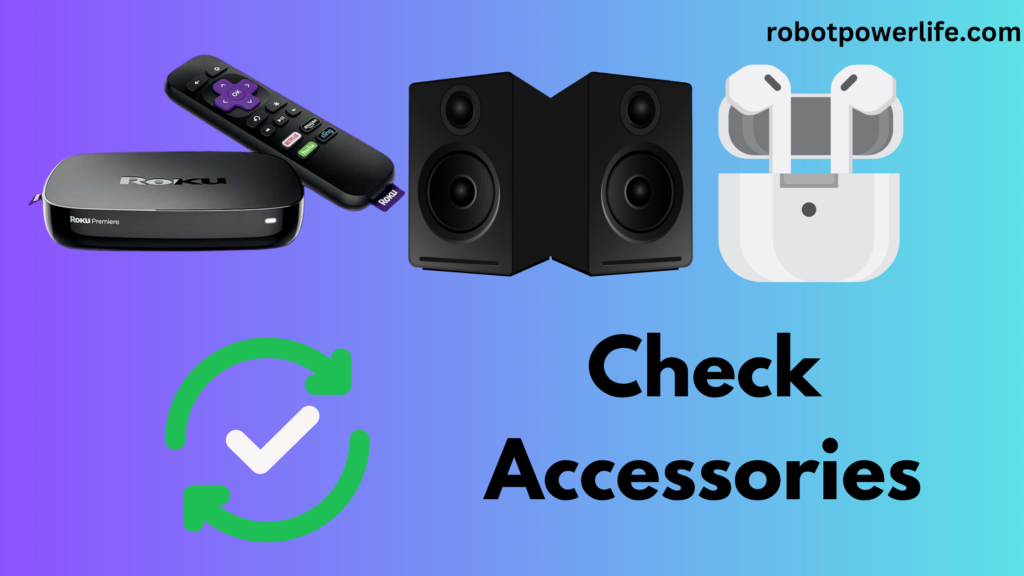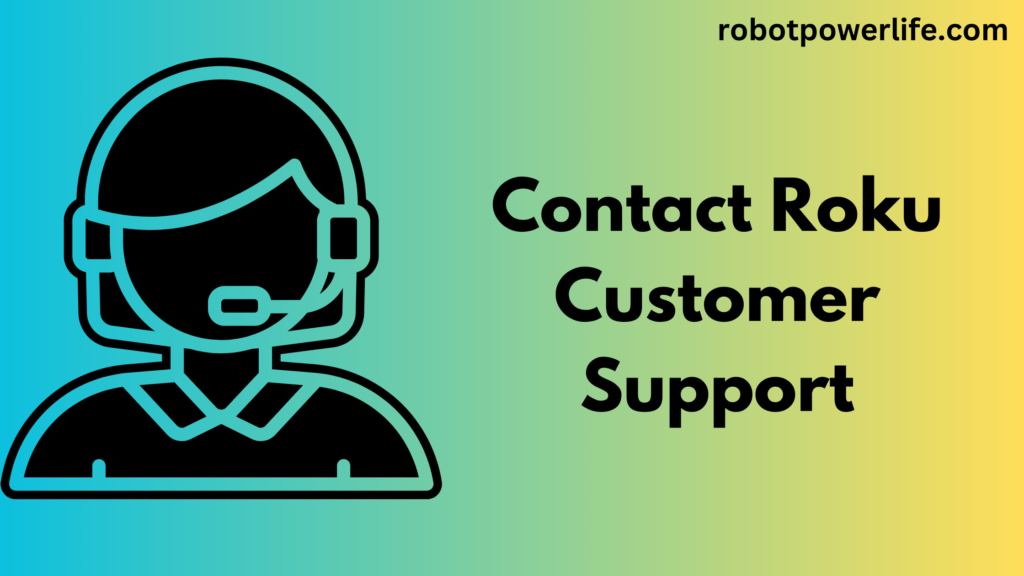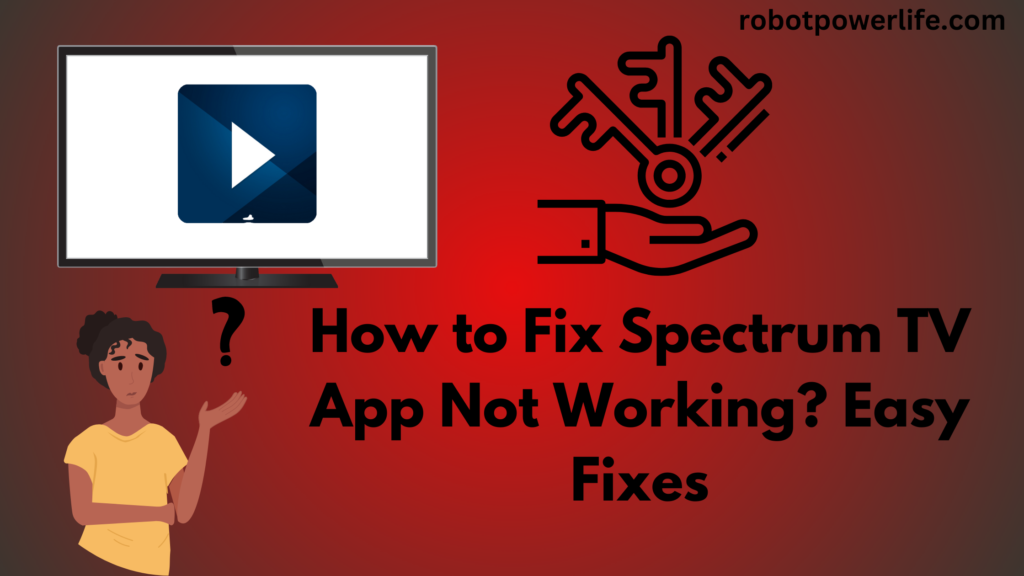Roku is a device used for streaming and you can use it for entertainment. But sometimes you watch a show on Roku and suddenly the Roku keeps restarting. Roku’s screen is black and the logo is visible on it, this is simply due to Roku’s rasterizing process, which can be a problem. This problem can be easily fixed, we explained in detail in this post how to fix it.
Check Accessories
If you have connected some other devices with your Roku, it may cause problems with Roku like restarting. You also need to check whether the remote is paired with the Roku. If there’s a problem with the remote, you’ll need to check its battery. Because even remote can cause restarting problems in Roku.
Inserting a new battery in the remote fixes the TV problem. You have to take out the old battery of the remote, then wait for a while and put the new battery in the remote. If your remote commands with Roku, then there is no issue with the remote. But there might be some issue with the Roku itself, due to which the Roku keeps restarting issue.
If you use another device with Roku, such as headphones or speakers, disconnecting and reconnecting it once may fix the problem. If your Nintendo Switch is joined to a Roku, it should be put on Airplane Mode. Sometimes its network settings can interfere with Roku’s functionality. To set the Nintendo Switch to Airplane Mode go to System Settings on the home page go to Airplane Mode toggle it off and turn Airplane Mode on.
Check Power Supply
There might be some problem with the power supply to your Roku due to which it is facing the restarting issue. So you need to check that it is correctly connected to the power board and that all cords are securely plugged in. Many times the USB port of the TV is currently powering it. So it is necessary to plug it into a power socket as it provides a steady flow of electricity.
When using the Roku with any Micro USB charging cord, it’s best to use the cord that came with the Roku to ensure the highest compatibility. So, try utilizing Roku’s original charging cord. But if the Roku’s original cable is damaged, you can charge it with another Micro USB charging cord.
It does matter, you can use a different USB adapter to make it compatible. This will also require the Roku to be plugged into a different power outlet, as the power board you’re using may be faulty.
Check HDMI Cable
The problem can also be caused by a damaged HDMI cable that may be unable to maintain a stable connection between the Roku device and the TV. The Roku Stick won’t be able to switch out the HDMI cable as it is connected to the device but will ensure that it is properly plugged into the TV’s HDMI port.
You can even attempt plugging it into another HDMI port and see if that contrasts. Older TVs will need to be plugged into the Roku HDMI adapter. The adapter must be securely connected to the TV and turned on. Switch out the Roku’s HDMI for a new one if you can.
Any compatible HDMI cable will work, but an HDMI 2.0 cable is preferable, which helps ensure faster frame rates and higher resolution. For HDMI cables compatible with Roku devices, see HDMI cables on Amazon. The HDMI cable and port are full of dust so clean them. Unplug your TV before cleaning any ports.
Install New Updates
The problem starts in Roku when working with older versions so it is necessary to update Roku devices. You will need to check for all TV updates and install new updates that will clear any errors. If you’ve recently updated Roku, there may not be an update to install.
To update Roku –
- To go to the home page, the home switch on the remote has to be pressed.
- Then select Device Settings.
- Now you have to select an open system.
- Then go to System Update and select it.
- Click on Check Now and if any update appears then select and install it.
- Do not unplug the Roku until the process is complete.
Roku Device Overheated
Rokus may experience frequent restarts if they overheat. If the Roku overheats, you see an on-screen statement notification that “Your device is overheating.” You can check if the Roku is hot by touching the Roku device. Unplug the Roku and let it cool down, that’s an easy way out.
It’s important to keep the Roku in a well-ventilated area. Do not attempt to cool the Roku by placing it on top of an icepack, as this may permanently damage the device. Also recommend powering the Roku via USB into the TV, as this will cause the Roku to completely power off when the TV is turned off, instead of constantly getting power from the power board even when not in use.
Reinstall Apps
Roku is restarting only when you unlock a certain app. Something may have gone wrong while setting up the channel, and it has been removed.
- The remote has to be used to search for and highlight the app.
- Then the asterisk (*) button on the remote has to be pressed to see the options.
- Have to go down and select the Remove Channel option to remove it once more.
- Now reinstall the app normally.
After reinstalling the app to Roku, open it and see if the problem is fixed.
Adjust Network Settings
Currently, the Roku update has enabled the bandwidth-saver feature. This setting may reduce the bandwidth used by the Roku if the remote hasn’t been used in a few hours. This caused Roku to shut down and restart regularly.
- To go to the home page, the home button on the remote has to be pressed.
- Then select Device Settings.
- Then select the Network icon.
- Depending on which update the Roku has installed, a setting called Bandwidth Saver should appear. Stop if you see it.
- After adjusting the network setting is set in Roku, open it and see if the problem is fixed.
Factory Reset
Factory resetting the Roku is a good way to fix the Roku keeps restarting problem. This process eliminates software bugs in the device. If there is any error or desired data then it can help to fix them. After you factory reset your device, all its apps are also removed. So you’ll need to reinstall the app after the Roku reboots.
- To go to the home page, the home button on the remote has to be pressed.
- Then select Device Settings.
- Now you have to go to Head to System.
- Then in Settings select Advanced System Settings.
- Then click on the Factory reset icon.
- Then a four-digit code has to be entered on the screen which is set to 0000 by default.
Contact Roku Customer Support
If you’ve tried all of the above methods but the Roku keeps restarting, there may be a software issue with the Roku. However the software problem can be fixed by the reset procedure. Sometimes there may be a hardware issue that you cannot resolve so you need to contact Roku customer support.
Roku customer support helps you fix your Roku. If your Roku device is under warranty, you don’t need to pay extra, they fix your Roku for free. Roku customer support dispatches a professional Roku repair technician to you to help you fix the Roku.
Conclusion
Roku is used for streaming and you can use it for entertainment. But sometimes you watch a show on Roku and all of a sudden the Roku restarts. Roku’s screen is black and the logo is visible on it simply due to Roku’s rasterizing process, which can be a problem. This problem can be easily fixed, we have detailed all the methods in this article above on how to fix it.
Like this post? Could you share it with your friends?
Suggested Read –
- Green Line on iPhone Screen
- Roku Remote Green Light Flashing
- How to Get Roku App on LG Smart TV
- HBO Max Not Working on Samsung TV
- How to Load Amazon Fire Stick Home Page
- Spectrum Modem Flashing Blue and White