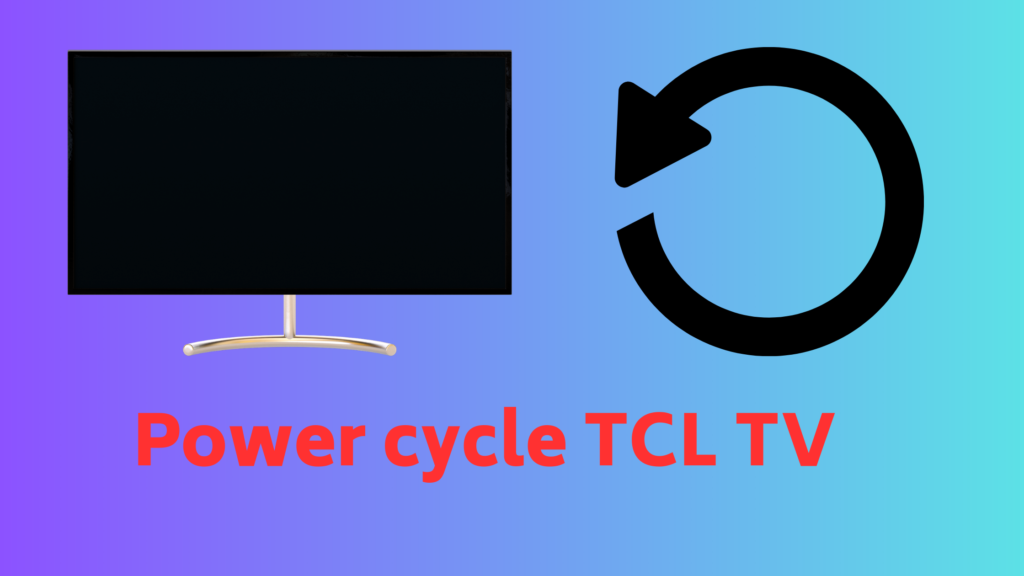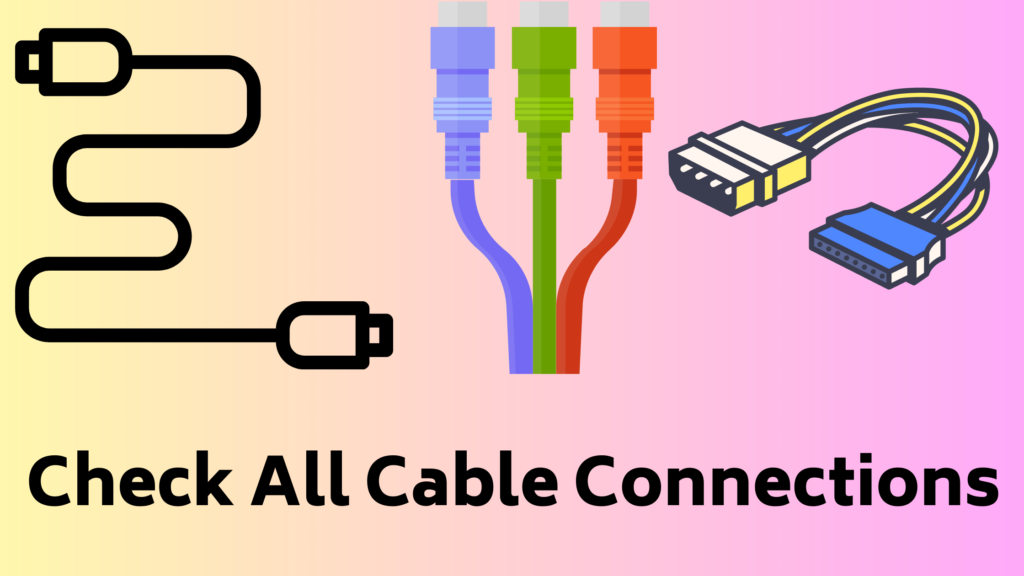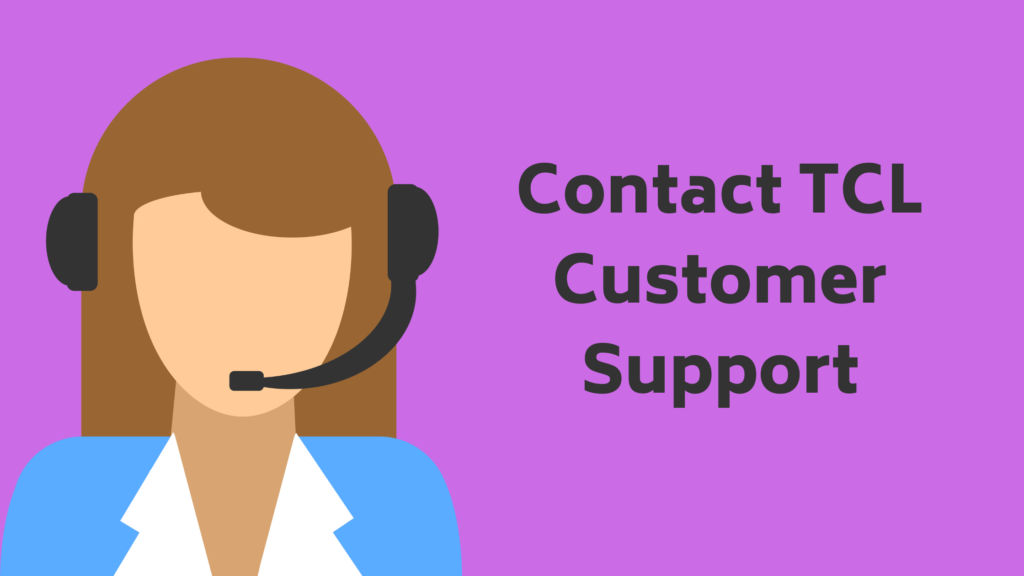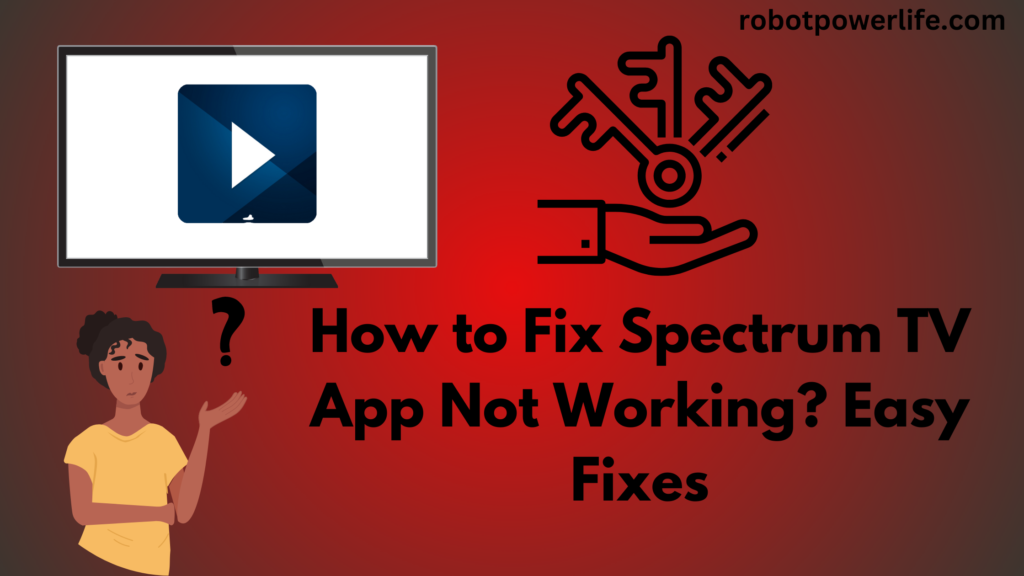TCL TVs are excellent devices, especially when it comes to high-quality screens and high-quality sound at a low price. But like all Smart TVs have screen problems after a few years. Similarly, you will have screen problems with TCL TVs as well. Mostly this problem is of TCL TV black screen. If you have any software-related problems with the TCL TV then they can be resolved by a restart or reset process. If the HDMI cable is damaged or broken, try replacing it so the black screen doesn’t appear on the TV.
Black screen problem is common in TCL TVs. There are many reasons for this. We have described its reason and its solution in detail in this post. The main causes of a black screen on a TCL Roku TV can be a faulty HDMI cable, a backlight problem, or a software or hardware issue.
Power Cycle Tcl TV:
Black screen problems in TVs are often caused by software or power supplies. The most straightforward way to solve this issue is to power cycle the TV. Power cycling means briefly unplugging the TV’s power cord from the power board and then plugging it back in. The problem of black screen in TV is easily fixed by the power cycle process. So you need to do a power cycle or restart the process in TCL TV.
To power cycle TCL TV-
- Switch off the TV and unplug the TV cord from the power board.
- Wait for some time. (at least 2 to 3 minutes)
- After that plug the cord of the TV into the power panel and turn it on. Now your TV won’t display a black screen problem will be solved.
Along with restarting the TV, you can also restart the TV remote. For this, you have to remove the battery from the remote and put it back in the remote properly. Then press the Power switch on the remote until the TV restarts. This way the TV is power cycled even with the remote.
Restart the TCL Roku TV with the remote control:
Restarting TCL Roku TV with remote control is only applicable to TCL Roku TV.
To power cycle it-
- With the help of the TCL Roku TV remote, the Home switch on the remote controls to be pressed 5 times.
- Then the UP button on the remote has to be pressed once.
- Now the same rewind button has to be pressed twice.
- Then the fast-forward button on the remote has to be pressed three times.
- If you followed this sequence correctly, the TCL Roku TV will restart on its own.
- After the TV reboots completely, the TCL Roku TV screen still doesn’t appear black.
Check All Cable Connections:
HDMI cables can also be the culprit for the black screen issue on TCL TVs. Cables may include a loose HDMI cable or a faulty cable. To check if this is a cable problem, it is necessary to check all the HDMI cables attached to the back of the TCL smart TV.
If Roku and FireStick devices are connected to the TV using the HDMI port, all of their connections should be checked. It is required the connection to be tight, no connection should be loose in it. Unplug and plug back all cables to secure the connection and reconnect firmly.
If all connections are good and the black screen problem persists, the next step is to check that all HDMI cables are plugged into the correct input channels. For this, you have to look at the back of the TV and locate the HDMI port. If any cable appears to be broken or bent, it is necessary to replace it with a new one.
Check TV Backlight:
A very important reason why the TCL TV’s black screen appears is a faulty LED power strip on the TV’s backlight. To fix this, you need to shine on the TV screen using a flashlight or torch. This process did execute by turning on the TV. It’s easier to spot a backlight problem if you do this process in the dark.
If you see a blurry image or picture on the TV screen, it indicates that the TCL TV has a backlight problem. Check the TV’s Back Panel if the LED backlight strips are damaged or defective, the TV screen seems black and the entire LED strip does not work.
It’s not so easy to replace the LED backlight strips or replace them with a new one on the panel. If you know you can do this procedure, do it, otherwise, it is necessary to seek the help of a professional technician.
Update Firmware:
Outdated firmware in TCL TVs causes bugs and errors and can lead to issues like black screen appearing on the TV. It is important to always keep the firmware of TCL TV or any device updated. Thereby it helps to overcome problems like bugs and black screens. It is necessary to update the firmware so that there is no software problem.
To update TCL Android TV-
- TCL TV has to be switched on and the Home button on the remote control is to be pressed.
- Then go to the Settings menu.
- Go to the Settings menu and select More settings.
- Now select your devise preferences icon.
- Then choose the Network Update option.
- Here you will see the available updates. If an update is open then download the update.
- You will need to confirm after the update process is complete.
Enable or Disable Fast Start Option:
TCL TV just disables or enables the fast startup option.
To enable or disable Quick Options with a TCL Roku TV-
- Using the TCL Roku TV remote, press the Home button on the remote.
- Then go to the Settings menu.
- Now in the setting select the system.
- Then select the Fast TV start icon.
- Now you have to enable or disable the Fast TV start icon.
To Enable or Disable Fast Option on TCL Android TV-
- Using the TCL Roku TV remote, press the Home button on the remote.
- Then go to the Settings menu.
- Then you have to select Power.
- And there is instant power on setting change.
- Now you need to restart TCL TV.
- Then turn on the TV and check if the TV black screen problem is resolved or not.
Factory Reset TCL TV:
If after trying all the methods, the black screen problem with the TV still persists, then it is time to factory reset it. Performing a factory reset on a TV erases all unwanted data and software-related bugs. Resetting the TV to factory settings removes all apps and accounts signed in to the TV. All setup is done through the same process as when you first bought your TCL TV.
To factory reset TCL Roku TV-
- Switch on the TV and select Settings.
- Then go down and select the System choice.
- And have to select Advanced system settings.
- Then select the Factory reset option.
- Now you have to confirm factory reset, for that you will see a code on the screen, enter it correctly.
To perform a factory reset on TCL Android TV –
- Turn on the TV and on the Home screen, and press Settings on the TCL remote.
- Then go to the Settings menu.
- Now you have to select the device preference option.
- Then select the Factory reset option.
- Now you have to confirm factory reset, for that you will see a code on the screen, enter it correctly.
Contact TCL Customer Support:
When after trying all the techniques fail. Then the last resort is to contact TCL Support. You can contact TCL customer care and give them all details about the TV, they try to fix your TV problem after knowing that. If there is a hardware problem with the TV, then technicians also help you. If your TV is under warranty, you don’t need to pay extra, they help you for free.
Conclusion:
TCL TVs are excellent devices, especially when it comes to high-quality screens and high-quality sound at a low price. But like all Smart TVs have screen problems after a few years, similarly, you will have screen problems in TCL TVs as well. Mostly this problem is of TCL TV’s black screen.
The main causes of a black screen on a TCL Roku TV can be a faulty HDMI cable, a backlight problem, or a software or hardware issue. How to solve all these problems, we have explained in detail above in this article. Which would have helped you. The most straightforward way to solve this issue is to power cycle the TV.
Suggested Post
- Epix Com Devices Activate
- Toshiba Fire TV Remote Not Working
- How to Get Roku App on LG Smart TV
- Why Does Netflix Keep Kicking Me Out
- How to Fix Samsung TV Blinking Red Light
- Paramount Plus Not Working on Samsung TV