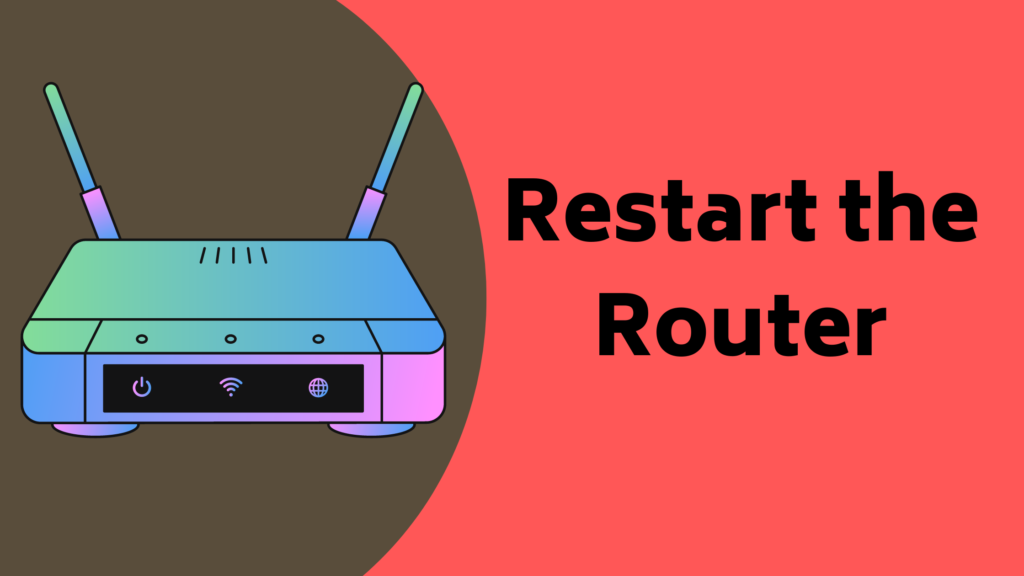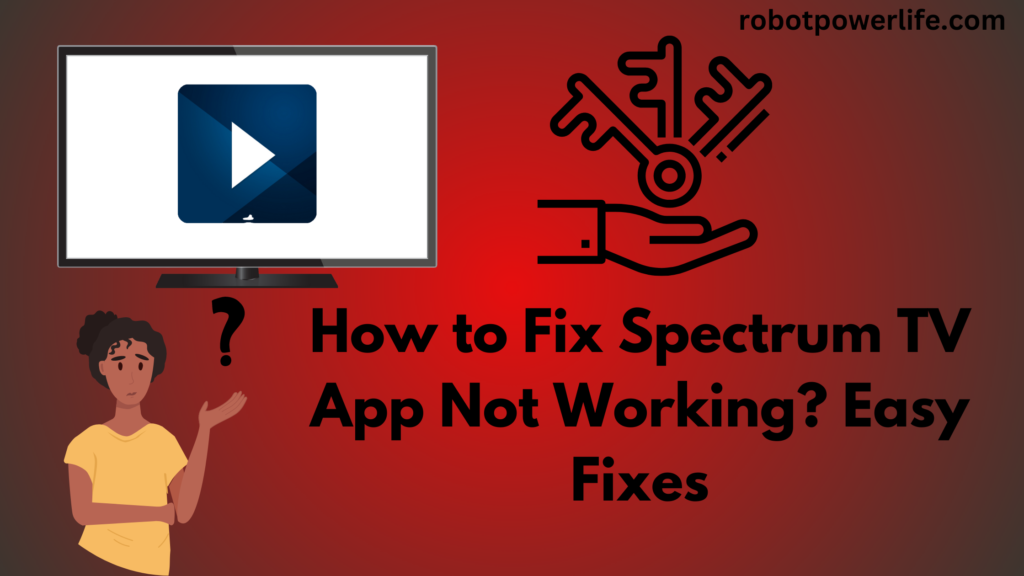Paramount Plus is a streaming app that you can use on devices such as Samsung Smart TVs, smartphones, or PCs for your entertainment. But sometimes Paramount Plus is not working on Samsung TV, in that case, you have to try to power cycle or reset your TV. We have explained all the steps in detail in this article, which will help you to run Paramount Plus on Samsung TV properly.
The Paramount Plus app works on all Smart TVs. You have a steady internet link to run this app on your TV. Sometimes the reason for the Paramount Streaming app not working on TV can be due to poor internet connection. So you have to check your router and try restarting it.
Power Cycle Samsung TV:
The TV is not working properly because of a software issue in an app like Paramount Plus. The most straightforward way to fix this is to restart it. Multiple issues can be resolved by the power cycle of the device. In Samsung TVs, the TV has to be restarted along with the app.
Resuming it by pressing the control button on the remote doesn’t turn off your TV, but instead puts it into standby mode. Which turns on again when the Paramount Plus app is activated. Samsung TVs can be restarted in two different ways.
Restart the TV Using the Remote-
- Your TV has to be taken out of standby mode and turned on.
- Press and hold the Power button on the remote until the TV turns off and on.
- Then press the home button.
- Then the Paramount Plus app has to be restarted.
- Once the app is restarted on the TV, it starts working properly.
Restart TV Manually-
Using the remote to restart your Samsung TV is an easy process. But you can also restart the app on TV without a remote. Below are some steps to perform this process.
- First, the TV has to be unplugged from the power board.
- Then have to wait for some time.
- After this, the TV has to be turned on by plugging it into the power board.
- You have to press the Home switch on the TV.
- Then the Paramount Plus app has to be restarted.
- This process restarts the TV and all apps work properly.
Check Internet Speed:
The most important thing is a stable internet network to run Paramount Plus app on the TV. The speed of the WiFi network is low, then there is a problem with buffering in your streaming video or there may be a problem with the app crashing in the TV. You want to inspect the internet speed of your TV, then check the same WiFi on another phone.
If the internet speed is low on other devices too, then there may be a problem with the router. To fix this, you can disconnect the WiFi in the TV or mobile and connect it again. You must have at least 3 Mbps network speed for streaming on Paramount Plus app on TV and more than 8 Mbps for watching High Quality i.e. HD videos.
If there is a problem with the Internet, try restarting the router. Sometimes loose cables also cause internet network speed problems, so it is essential to check all the cables connected to the router properly.
Restart the Router:
Sometimes there is no problem with the TV or Paramount app but it is due to the internet network not working properly. That’s why you should think about restarting or resetting your router. Because the problem of internet speed in TV can be fixed by the restart process.
Whenever you restart the router, it disconnects from all the devices connected to the WiFi. Restarting the router doesn’t take much time. You should restart it at least once a month to avoid internet problems.
To restart the router, it has to be unplugged from the power board. Wait for a period and then plug it back into the power board and turn it on. The router takes time to reboot, wait a while. After the router restarts, the TV is connected to WiFi and the Paramount app is running, your streaming app problem may be fixed. All streaming apps seem to work well.
Update Samsung TV Firmware:
Many times the problem also occurs due to a lack of app updates. Your TV has an outdated Paramount Plus app and if you haven’t updated to the new one, it may be having problems streaming. Samsung Smart TVs have an option for automatic firmware updates but you can also update these streaming apps manually. Below are the steps to update the firmware in the Samsung TV.
- Turn on the Samsung TV and press the Home switch on the remote.
- Then you have to go to the screen and select Manu.
- And now you have to select the Software Update icon.
- An update has to be selected.
- You have to stay till the download procedure is finished.
- After following all the steps, the Paramount Plus app has to be installed and you have to try and watch it on TV. Whether it is working properly or not.
Clear Paramount App Cache:
At once you should clear the cache of your TV or Paramount app. Because sometimes there can be a software-related problem due to the cache in the TV or app. After clearing the Paramount app cache all times connected to the internet or browser may be fine.
To clear the cache of the app, you have to press the Home button on the TV screen from the remote. After that go to Settings and choose the app. Now from the System app choose the Paramount Plus app and click on the Clear Cache icon and press the OK button to confirm. In this way, you can clear the cache of the app.
Uninstall and Install Paramount Plus App:
Clearing the data or cache of the Paramount Plus app can fix many software or browser-related issues. But sometimes even uninstalling and reinstalling the app can fix the problem. So to uninstall Paramount Plus you have to go to the menu and select Apps. Then select the Paramount Plus app from Settings and select Delete.
To reinstall the Paramount Plus app on your TV, you’ll need to download and install it from the Appstore or Play Store. Then you have to sign in and activate your account. You can now enjoy the steaming service in the Paramount Plus app. All your problems can be solved.
Check VPN:
Many users do not use VPNs. This is a one-way video app and streaming service that blocks VPN traffic. If you use VPN you can blog but cannot access streaming content. So the best and simplest solution is to turn off and on the VPN. You can solve this problem by turning the VPN on and off.
Try Paramount Plus on Any Device:
Sometimes you just have to try opening the Paramount Plus app on another device to see if there is a problem with it. You can watch it by running the Paramount Plus app on your phone. If it works properly on the phone and not on the Samsung TV then the problem might be in the TV. You are contacting Samsung Customer Support. He will help you. Or you can also check your server. Sometimes due to server error, there may be an issue with the streaming app.
Factory Reset Samsung TV:
After trying all the above methods, if the Paramount app problem persists, then you will need to factory reset the TV once. Factory reset is the best and easiest method in TV, it erases all bugs, errors, and unwanted data in TV. Not only this, but it also exits from all the apps.
To factory reset the TV-
- Turn on the Samsung TV and press the Home switch on the remote.
- Then you have to go to the screen and select Manu.
- Now you have to open the General or Support tab.
- And select the reset icon.
- Then it asks you to enter the PIN on the screen, type 0000, it is already set by default.
- It is necessary to confirm the reset process by pressing the OK button.
Now you can use the Paramount Plus app for streaming on TV. Factory reset fixes all software problems. If the problem still persists, you can contact Samsung Support.
Contact Samsung Customer Support:
First of all, you need to generate whether the problem is in the Paramount Plus app or in Samsung TV. If you encounter a problem with your Samsung TV, you can contact Samsung customer support. He helps you. If there is a hardware problem with your TV, he also sends a technician.
Conclusion:
Paramount Plus is a streaming app that you can use on Samsung Smart TVs for your entertainment. But sometimes Paramount Plus not working on Samsung TV, in that case, you have to try to power cycle or reset your TV which is explained in detail above. We have explained all the steps in detail in this article, which will help you to run Paramount Plus on Samsung TV properly.
Like this post? Could you share it with your friends?
Suggested Read –