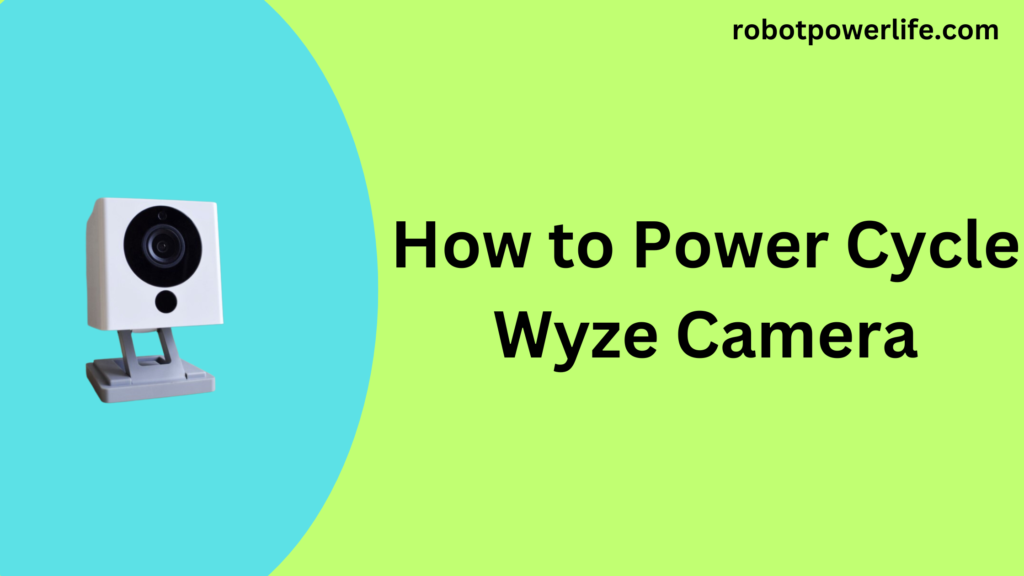Welcome to our complete troubleshooting manual for Samsung TVs experiencing the frustrating issue of no sound. We understand how important it is to have a seamless entertainment experience, and when the audio suddenly goes missing, it can be quite a hassle. We have given a detailed guide on How to Fix Samsung TV’s sound Issues, which will help you to fix the TV.
In this article, we’ll delve into various possible reasons why your Samsung TV might be facing this problem and provide step-by-step solutions to help you fix it promptly.
Check the Basics
The first step in troubleshooting a no-sound issue on your Samsung TV is to ensure the basics are in order:
Volume Settings
It may sound obvious, but sometimes the sound issue can be as simple as the volume being muted or set too low. Double-check the volume settings on both your TV and the remote control.
External Devices
If you have external devices like a soundbar, speakers, or gaming console connected to your TV, make sure they are powered on, correctly connected, and set to the right input.
Examine Audio Output Settings
Samsung TVs come with multiple audio output options, and sometimes the issue may lie in incorrect settings. Follow these steps:
Audio Output Selection
Go to the TV settings and navigate to the audio output section. Confirm the accurate audio output choice is selected. For instance, if you are using external speakers, select “External Speaker” as the output source.
HDMI ARC/CEC
If you are using HDMI ARC (Audio Return Channel) or CEC (Consumer Electronics Control) to connect to external devices, ensure these settings are properly configured, as they can sometimes cause audio problems.
Check Cables and Connections
Loose or damaged cables can be a common reason for no sound on your Samsung TV. Here’s what you can do:
Inspect Cables
Examine all audio cables connected to your TV, soundbar, or any other audio devices. If you notice any fraying or damage, replace them with new ones.
Reconnect Devices
Sometimes, unplugging and reconnecting the audio cables can resolve connection-related issues. Power off your TV and all connected devices, disconnect and reconnect the audio cables, and then power everything back on.
Reset Audio Settings
In some cases, incorrect audio settings or glitches can cause the sound to stop working. Resetting the audio settings can potentially fix the issue:
Factory Reset
Complete a factory reset on your Samsung TV. This will restore all settings to their default values, potentially eliminating any audio design issues.
Audio Format
Check the audio format settings on your TV. Sometimes, compatibility issues with external devices can lead to sound problems. Set the audio format to a standard setting to test if that resolves the issue.
Update Software and Firmware
Outdated software can lead to various performance issues, including sound problems. Check for any available software or firmware updates for your Samsung TV:
Software Update
Navigate to the software update section in your TV settings and check for any pending updates. If updates are available, proceed with the installation.
Firmware Update
Additionally, check the Samsung website for firmware updates detailed to your TV model. Download and install any relevant updates to keep your TV running smoothly.
Check External Devices
Sometimes, the sound problem may not originate from the TV itself but from the external devices you have connected. Here’s what you can do:
Test with Different Devices
Try connecting different devices to your TV, such as a DVD player or gaming console, to check if the sound issue persists. This can help isolate the issue to the TV or the external appliance.
Update External Device Firmware
If the sound issue is linked to an external device, ensure that its firmware is up to date. Manufacturers often free firmware updates to address implementation and compatibility problems.
Seek Professional Service
If all else fails and you still experience no sound on your Samsung TV, it’s time to seek professional assistance. Contact Samsung customer support or call an authorized assistance center to diagnose and fix the problem.
Contact Samsung Support
First of all, you need to determine whether the problem is in the speaker or in the Samsung TV. If you encounter any difficulties with your Samsung TV, you can contact Samsung Customer Support. He helps you. It also dispatches a technician if your TV has a hardware problem.
Like this post? Could you share it with your friends?
Suggested Read –
- Green Line on iPhone Screen
- Toshiba Fire TV Remote Not Working
- Blinking Orange Light on Xfinity Modem
- How to Fix Samsung TV Blinking Red Light
- How to Fix Samsung TV Blinking Red Light
- How to Bypass Google Lock on Motorola Without a PC
- How to Turn Off Samsung Without Password for Phone/Tablet
Conclusion
Experiencing no sound on your Samsung TV can be frustrating, but armed with the knowledge and troubleshooting steps provided in this guide, you can take decisive action to resolve the issue. By checking the basics, examining audio output settings, inspecting cables, resetting audio settings, updating software and firmware, and testing external devices, you can significantly increase the chances of restoring the audio functionality on your TV.
Remember, each situation may be unique, and it’s essential to approach the troubleshooting process methodically. We hope this guide has been informative and that you can now enjoy the crystal-clear audio experience on your Samsung TV. We have given a detailed guide on How to Fix Samsung TV’s sound Issues in this article above, which will help you to fix the TV.