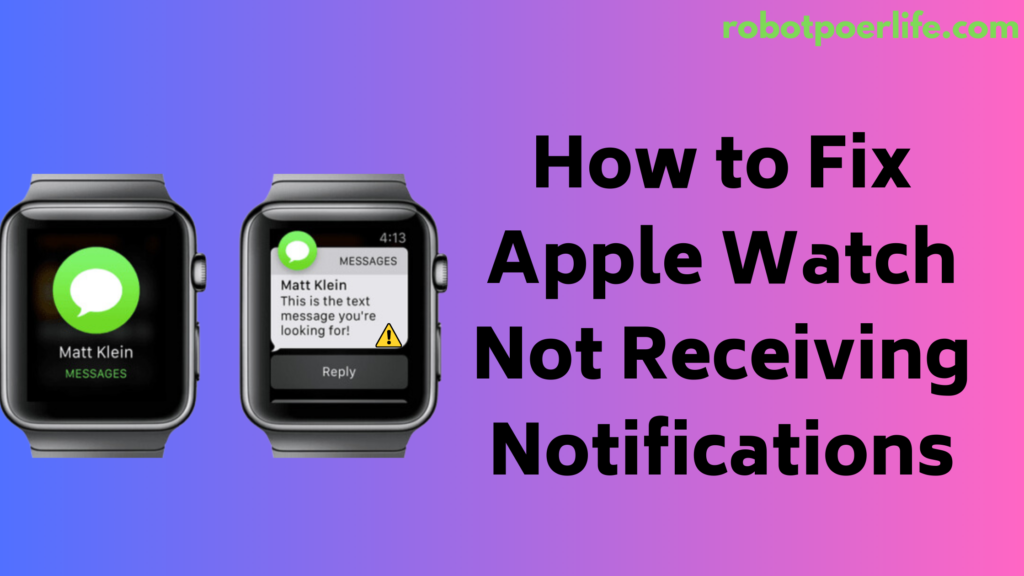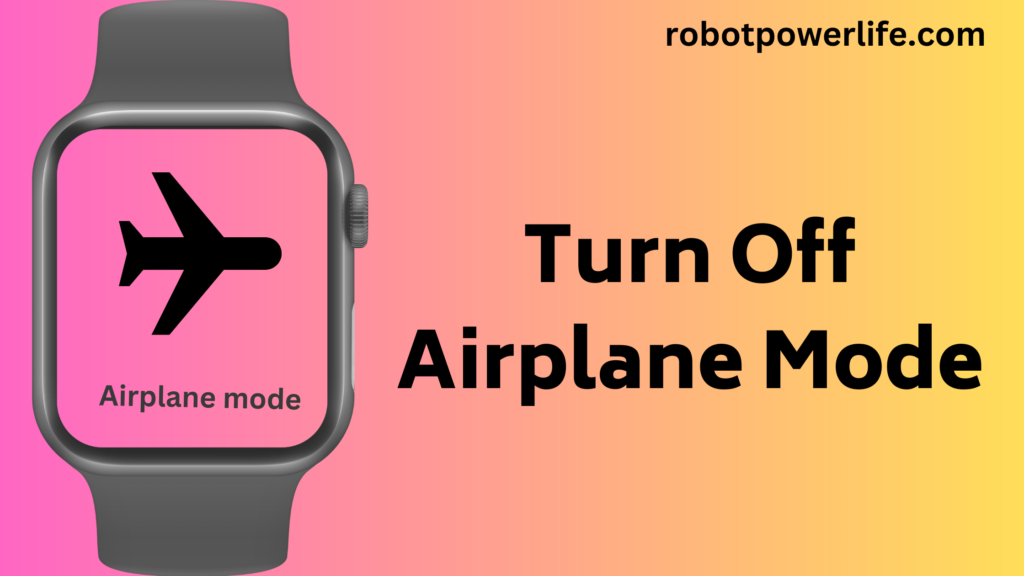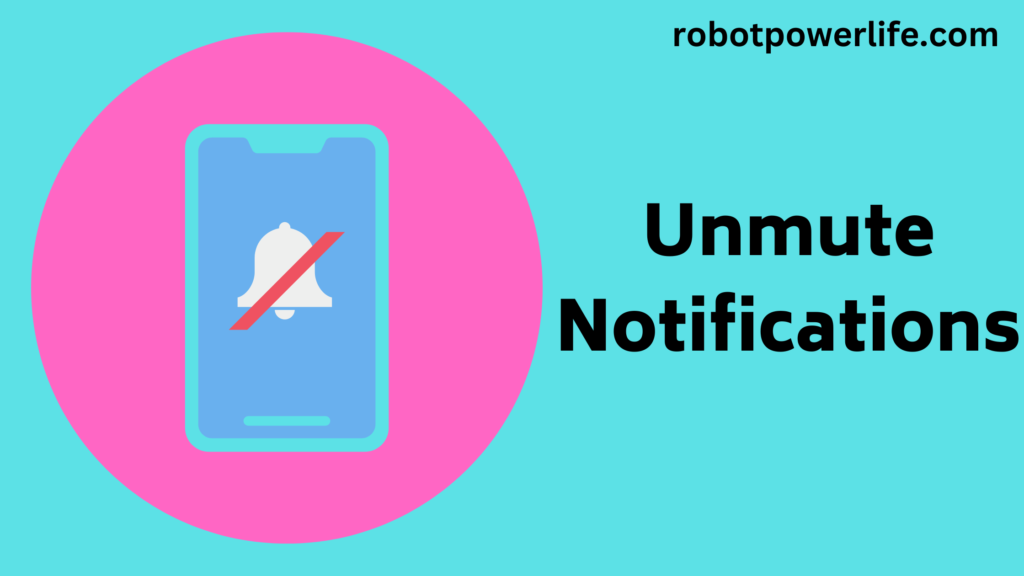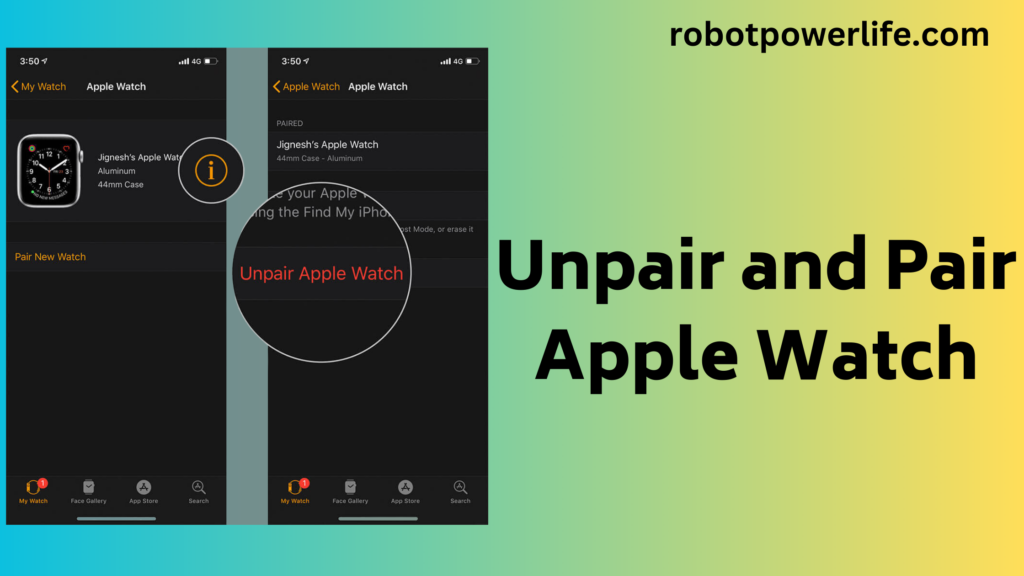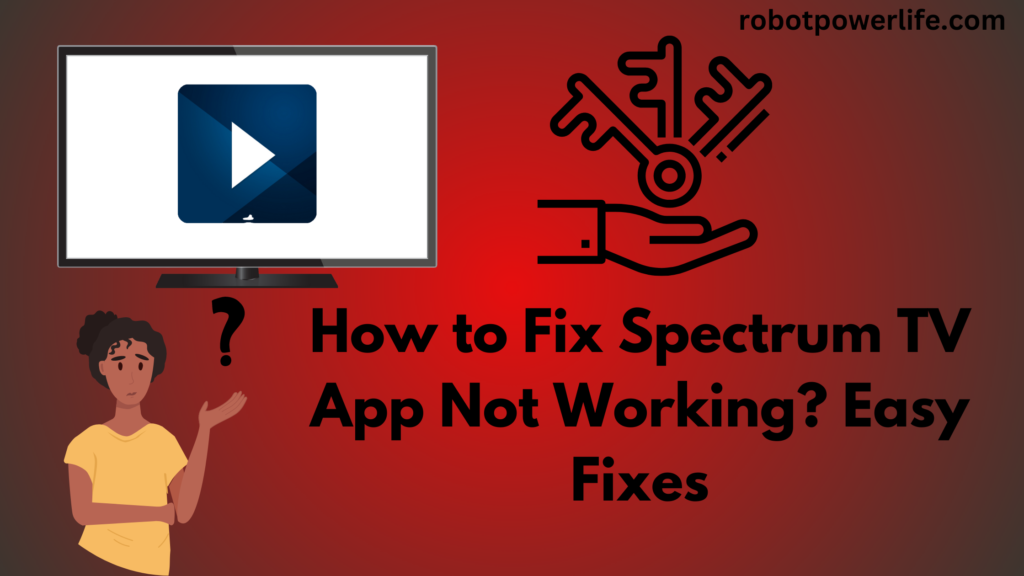Since people need a smartphone or laptop to stay in touch with the world, smartwatches prove to be a fun alternative addition. It also offers several important benefits that may soon make it indispensable for people. Sometimes Apple Watch stops receiving notifications, it can be due to a software issue. How to fix Apple Watch not receiving notifications, in this post we have explained it in detail.
Apple Watch doesn’t have a sound vibration for notifications. Notification cannot appear in it. There can be many reasons why you are not obtaining reports on your Apple Watch. Apple Watch doesn’t receive notifications even when your iPhone is unlocked.
Notifications operate on Apple Watch-
We’ll walk you through how to get notifications on your Apple Watch. Apple Watch receives notifications on iPhones by default, but notifications can be received on these devices when the phone is locked or unlocked. Some of the cases are mentioned below.
- After the iPhone is locked, you get the notification on the iPhone itself, not on the Apple Watch. Whenever you connect the Apple Watch to the iPhone, it is believed that the notifications sent to the iPhone instead of the Apple Watch are understood or clearly visible.
- Whenever the iPhone is turned off and your Apple Watch is turned on, the Apple Watch receives a notification.
- Notifications are received on the iPhone when the Apple Watch is not in your hands.
- If the Apple Watch is locked, the iPhone receives a notification, but you’ll need to use a passcode to see it. In the Apple Watch, you can unlock using a passcode only then you can see the preview on the watch. To avoid this dilemma. You can set the Apple Watch to automatically unlock when the iPhone is near or turn off the passcode.
How to Correct Apple Watch Not Receiving Notifications-
Some notifications you may not receive on your watch for valid reasons. Apple Watch doesn’t receive notifications even when your iPhone is unlocked. In this article, we have listed some restore issues for you to fix this problem, which may help you resolve this issue.
Restart Apple Watch:
If you can’t receive notifications on your Apple Watch from your iPhone, you may need to restart your Apple Watch. Restarting the Apple Watch can fix many problems
To restart Apple Watch-
- Press and hold the side control of the watch so that the Apple Watch menu option appears.
- Then choose the Power icon, and remove the “Power Off” slider to the right to turn off the watch.
- Now the Apple Watch turns off, you need to press the side control again for a rare second to turn it on.
One very important thing is that the power icon is not visible in watchOS 8 and earlier versions, so all you have to do is drag the power off the slider.
Enable Bluetooth in iPhone and Apple Watch:
For notifications to come through on the Apple Watch, Bluetooth needs to be enabled on both the watch and the iPhone Apple Watch and iPhone must be in the proper range. Notifications may not be received if it is not in the appropriate range or is disconnected.
To connect Apple Watch and iPhone via Bluetooth-
- After swiping up you have to open the “Control Center” option on the watch.
- Ok for view. If it connects then you don’t need to do anything. If not connected then observe the down steps.
- You open the Settings on the Apple Watch and proceed to Bluetooth.
- Then it is necessary to enable Bluetooth by scrolling down.
- On iPhone also go to Settings.
- And go to Bluetooth” option.
- Enable the Bluetooth option.
- Then it is necessary to see that the Apple Watch and the device are connected under the list.
Turn Off Airplane Mode:
Sometimes Airplane Mode on Apple Watch or iPhone gets activated by mistake, so you need to see if Airplane Mode is turned off. If Airplane mode is turned on you may have problems receiving information on your watch.
To check whether Airplane mode is on or off-
- You go to “Settings” on your Apple Watch.
- Then “Airplane Mode” has to be opened.
- Now you have to turn off the toggle next to “Airplane mode”.
- Settings have to be opened on the iPhone as well.
- And have to open “Airplane Mode”.
- After this, the toggle subsequent to Airplane Mode is to be turned off.
To activate Airplane Mode, turn on the Bluetooth toggle under “Airplane Mode Behavior” and keep Bluetooth enabled on the Apple Watch.
You Can Turn Off Silent Mode on Apple Watch:
Apple Watch has a silent mode option. You can’t hear notifications on Apple Watch even when silent mode is enabled. To resolve this problem you need to turn off the silent mode on your Apple Watch.
To turn off silent mode on your Apple Watch-
- First, you need to go to “Settings” on your Apple Watch.
- And go to the “Sounds & Haptics” option.
- Then turn off the toggle subsequent to the “Silent Mode” option.
- Swipe up to unlock “Control Center”. If you see a red bell icon, it means that Apple Watch has silent mode on.
- To correct this you have to turn off the mute by selecting the bell icon.
Increase Alert Volume on Apple Watch:
Sometimes the alert volume on the Apple Watch is turned down or turned off by mistake, causing notifications to stop.
To increase alert volume on Apple Watch-
- First, you need to go to “Settings” on your Apple Watch.
- And go to the “Sounds & Haptics” option.
- You can press the loudspeaker icon 4 to 5 times to the right of the Alert volume slider, or use the Digital Crown to increase the volume.
Enable Vibration:
To make vibration work on Apple Watch-
- First, you need to go to “Settings” on your Apple Watch.
- And go to the “Sounds & Haptics” option.
- Then you need to scroll down and turn on the toggle next to “Haptic Alerts”.
Unmute Notifications:
Sometimes notifications for an app on your Apple Watch can be muted by mistake, due to which notifications from that app are not received on Apple Watch.
To unmute notifications for an app on Apple Watch-
- Scroll down on your Apple Watch screen to open Notification Center.
- Swipe left on the notification you want to unmute and select the three-dot icon.
- Then you have to select the “Unmute” option.
Turn on the Message Indicator on Apple Watch:
Sometimes you don’t see a message indicator on Apple Watch but receive notifications on it, then you might have turned off your option and forgot to enable it again because of the problem.
To turn on the message indicator on Apple Watch-
- First, you need to go to “Settings” on your Apple Watch.
- Then you have to go to the “Notifications” option.
- You see a toggle next to “Notification Indicator” to turn it on.
Turn on App Notifications on iPhone:
If you do not get alerts from any app on your Apple Watch, then you have to check whether the notification of that app is on or off. This is often mainly for iOS 15 users. To get the same result on iOS 16 you have to follow step by step using instructions with the help of “Turn off Scheduled Summary”.
- You have gone to “Settings” on your iPhone.
- Then scroll down and select the app in question, and select the “Notifications” icon.
- Then you need to check that the toggle next to “Allow notifications” is on.
- Now you can choose “Immediate Delivery” instead of “Scheduled Summary” with the help of “Notification Delivery”.
- Then you also have to depend on Lock Screen, Notification Center, and Banner Alerts.
- Now you have to scroll down and choose “X notification settings”, where X is the name of the app.
- After this, you go to the notification setting of the app. Again, check that all notification settings are turned on and that “No exceptions” are turned on for any contacts.
It is very important that your iPhone is connected to the Internet. Apple Watch will only receive information if the Internet is on when an app on your iPhone receives them.
Turn on App Notifications on Apple Watch:
Apple is one brand that allows you to customize which apps send notifications to your Apple Watch. Sometimes you accidentally turn off notifications for a particular app so it doesn’t turn on the watch to notify you.
To turn on app information on Apple Watch-
- First of all, you must launch Apple Watch app on your iPhone.
- Then Choose Information and then scroll down until you find the list of Apple apps. Select the application in question.
- Then on the next screen choose the option “Allow notifications”.
- Now you have to go back to the information screen and scroll down to the index of third-party apps. Then check that the toggle next to the desired app is on.
Scheduled Summary Close:
iOS 15 and higher has a feature called “Scheduled Summary” that sends notifications at short intervals. If you have it turned on, you won’t receive notifications immediately on your iPhone or your watch will have to wait a while.
- You have gone to “Settings” on your iPhone.
- Then you need to select “Scheduled Summary” and select the “Notifications” icon.
- To turn it off completely, turn off the toggle next to “Scheduled Summary” or scroll down and turn off the toggle next to the app in question.
Turn on Show Notifications Under Wrist:
Turning off notifications can also be a reason why you are not getting notifications on your Apple Watch even if it is under your wrist.
- First, you must open Apple Watch app on your iPhone.
- Then the wrist has to go down to the “Show Notifications” choice.
- Turn on the toggle next to the “Show notifications” option. Also, scroll down to check that all desired apps are turned on via toggles.
Close Wrist Detection:
You must wear the watch properly, if you do not wear the watch properly then you will not get the notification. If you have a ponytail on your arm, it affects the wrist detection feature on the Apple Watch. Due to this notification-related problem arises on Apple Watch.
You can still receive notifications when you’re not wearing the watch, which requires you to turn off wrist recognition.
- You have gone to “Settings” on your Apple Watch.
- Then you have to go to the passcode.
- Scroll down to turn off the “Wrist Detection” option.
Turn Off Focus Mode:
The Apple Watch supports focus modes such as “Do Not Disturb”, Driving, and Reading, just as the iPhone supports “Do Not Disturb”, Driving, and Reading. This is an option to mute your Apple Watch for a specific amount of time or only for a specific period of time from a sound profile. If the focus profile is turned on on the watch or iPhone, you can’t receive notifications on the watch.
- First, you must open the “Control Center” on the watch by swiping it up.
- If the focus mode icon turns on, turn off active focus mode.
- Now you have to open the Settings option on the watch and go to the “Focus” icon.
- There are different focus modes here. All those modes have to be checked to see if they are set to turn on automatically. The “Do Not Disturb” mode can be set to turn on at a certain time.
Update Apps and Devices:
If you’re using watchOS, iOS, or a problematic older app, you may not be receiving notifications on your Apple Watch. To fix this, it is necessary to update all related devices and apps.
If you want to update watchOS –
- First, you have to go to Settings.
- Then go to General.
- And choose the “Software Update” icon.
If you want to update iOS on your iPhone-
- First, you have to go to Settings.
- Then go to General.
- And choose the “Software Update” icon.
- Now you have to update your desired app by going to the App Store.
Unpair and Pair Apple Watch:
Pairing and unpairing the watch can solve many problems. So you have to unpair the gadgets from the watch and pair them again.
- The first is to open the Apple Watch app on the iPhone and select the “All Watches” icon in the top-left corner.
- Tap the first “(i)” option next to your watch.
- Scroll down and tap on the “Unpair Apple Watch” button.
- To pair them again, bring the Apple Watch near your iPhone.
Conclusion:
Staying connected to the world requires a smartphone or laptop, so a smartwatch is a fun option. It also offers several important benefits that may soon make it indispensable for people.
Sometimes Apple Watch stops receiving notifications, it can be due to a software issue. In this post on how to fix Apple Watch not receiving notifications, we have covered all the above problems in detail. Which will help you to fix your Apple Watch.
Like this post? Could you share it with your friends?
Suggested Read –